Q. Can I add pages to my board book? Answer: No. Because of how our board books are manufactured and printed, we currently only offer the ability to create 16 page, 18 page, or 24 page board books.
Answer: No. Our interface currently does not allow customers to reorder pages. We hope in the future to add this feature. You may reorder elements by using the copy and paste tool in the interface.
Answer: The trim size in print production describes the width and height of the pages of a book. Our standard size board book is 5.625" wide x 5.625" tall. We also offer 7.5" wide x 5.625" tall trim sizes in our Beginner Board Book, Advanced Board Book and Professional Board Book templates. Please also note that if you are interested in large mass production offset printed board book quantities we offer a few other sizes and page counts starting at 1,000 copies.
Answer: Yes. If you are using any of our templates, change your font selection to Arial Unicode MS. When this font is selected you may copy and paste your copy into the text area box and your language of choice will display in your board book. For a full list of languages that Arial Unicode MS supports, see this article.
Answer: Yes. Our board book interface currently allows you to directly upload photos from your Facebook account. If you would like to use photos from other social media accounts (Instagram, WhatsApp, Twitter, etc) or images shared via mobile apps or SMS (texts), these images must be first downloaded to your phone or computer and then uploaded into our board book interface.
Answer: This is also known as the image bleed. Please make sure your images extend outside of the border lines of the template a tiny bit. This way no white space will show and any extra will be trimmed off in final production.
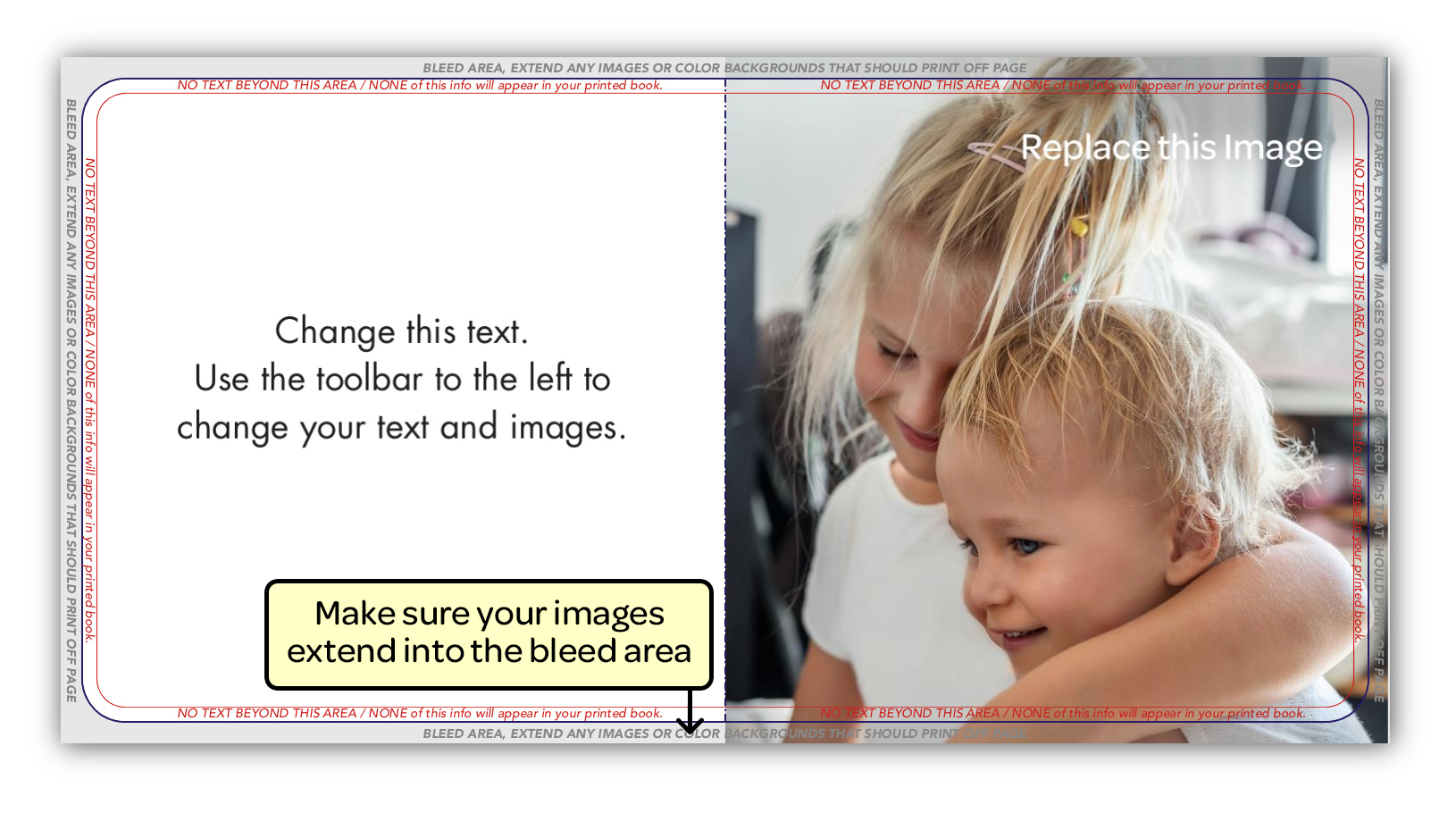
Answer: As you create your board book, you will see a number of guidelines. Please use the image below to better understand what each guideline is for.
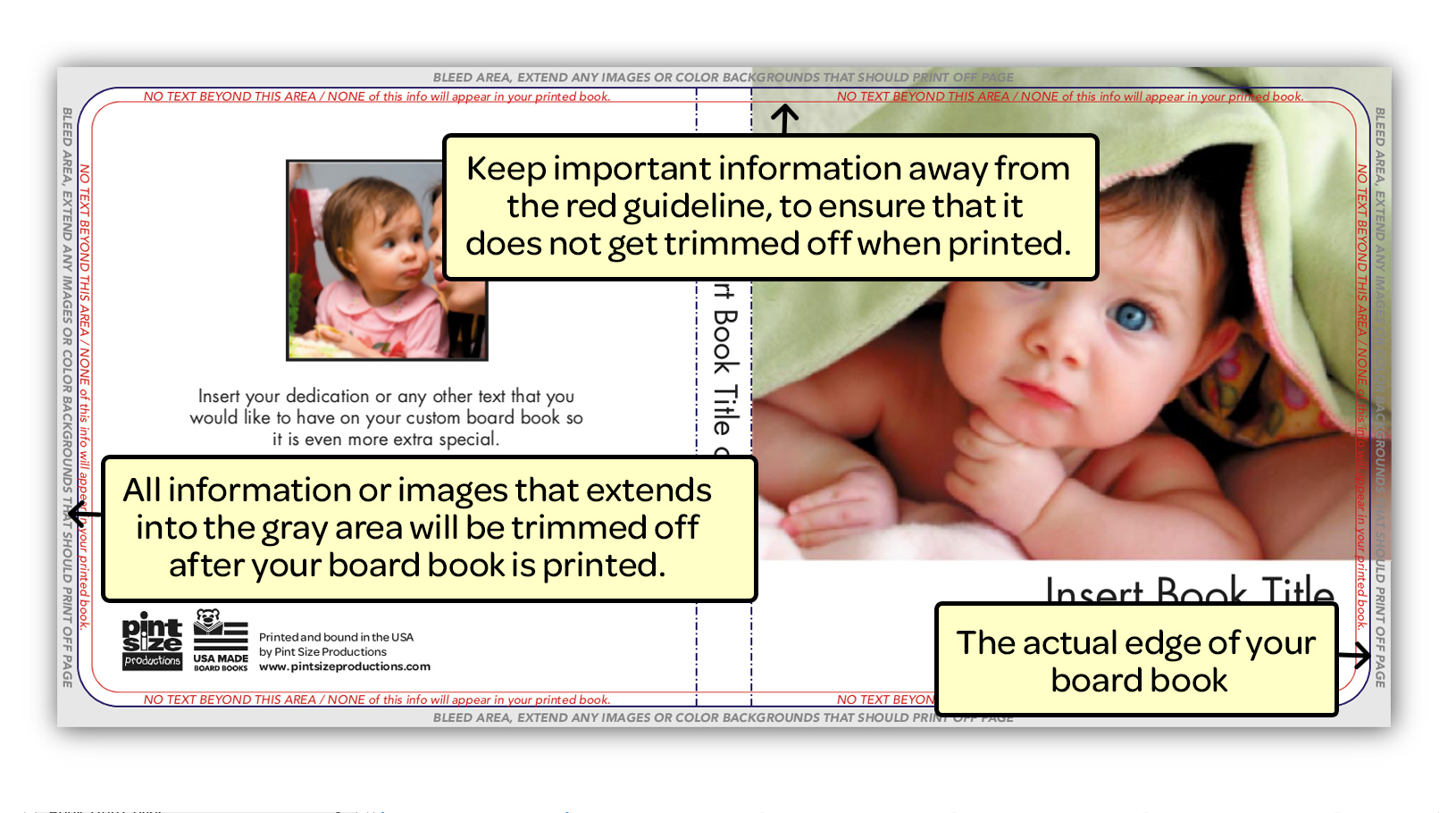
Answer: Our interface requires that your images have a 72 dpi minimum resolution. Images on mobile devices usually resolve to 72 dpi. If you upload an image that is under 72 dpi, you will get a warning that your image is low resolution and will print poorly. Likewise, if you upload an image at 72 dpi and then scale up the image, you will also get a low resolution warning. For best results, ensure you 1) DO NOT scale up your photo or artwork and 2)try to upload your image dpi at 300 dpi for best print quality.
Answer: No. As long as you remove the guidelines layer before uploading the guidelines will not print. The ones you see on our website are just for reference. We will notify you if we encounter any guidelines on your files before we proceed with printing.
Answer: After you are logged in and build your board book, you have the option to save for later or add to your cart. Click the green "Finish Editing" button in the top toolbar to add your board book to your shopping cart. The system will generate a preview of your board. Review the board book and approve the document by clicking the checkbox. This will add your board book to your shopping cart, AND redirect you to the shopping cart. 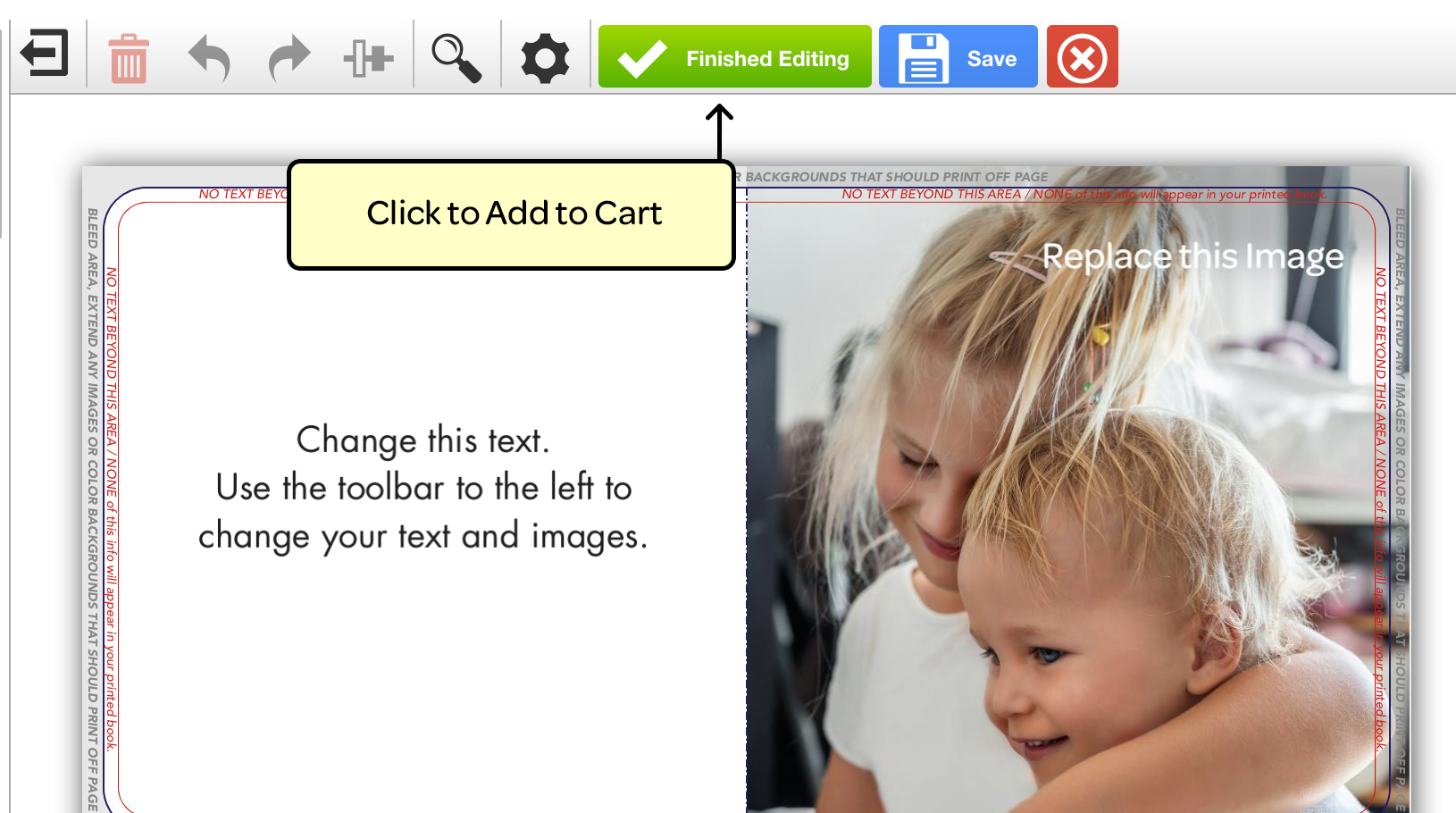
Don't see an answer to your question?
If you don't see an answer to your question in this or another section, please don't hesitate to ask!
Email Us